⬜Guide to Creating and Customizing QR Codes
Customers can scan the QR Code on the table to access the digital menu, place their orders, and complete the payment without using paper menus or interacting directly with the waiter.
-In this guide, we will walk you through the step-by-step process of creating and customizing QR codes in the Aurmenu app.
1️⃣ Step 1: Log in to Your Account
Before you start, make sure you are logged into your Aurmenu account.
-If you need help with logging in, you can refer to the previous article.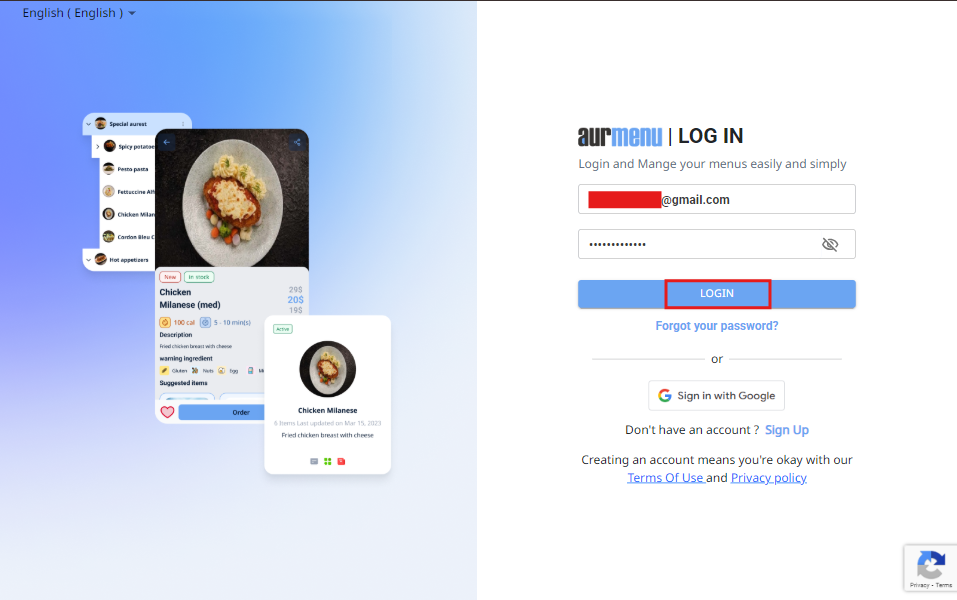
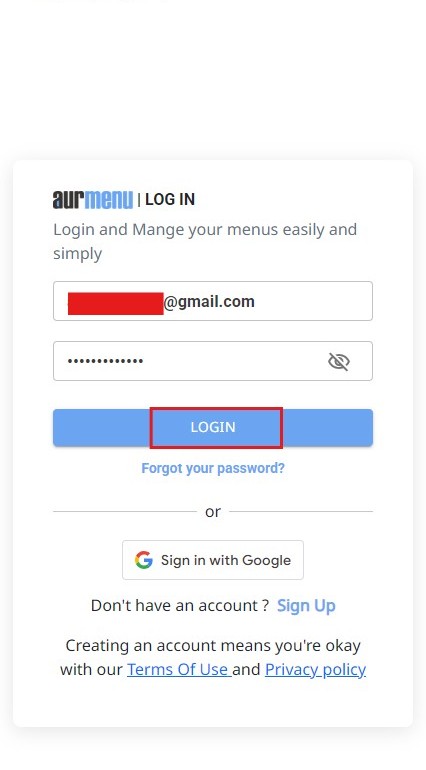
2️⃣ Step 2: Access QR Code Settings
After logging in, follow these steps:
✔ Go to the main dashboard of Aurmenu.
✔ Click on " QR Menu configuration" from the main menu.
3️⃣ Step 3: Generate QR Codes for Tables
✔ Once inside the QR customization section, a list of configuration options will appear.
✔ Select "Dine-in Orders" to create custom QR codes for tables inside your restaurant.
- These codes allow customers to place orders directly from the table without needing to call a server.
4️⃣ Step 4: Add Tables and Link Them to the QR Code
✔ Click on "Add Table" to generate unique QR codes for each table in your restaurant.
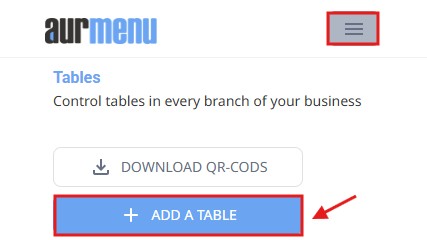
✔ Select the table type:
- Automatic: General-use tables available for all customers.
- Custom: Reserved tables for specific events or customers.
✔ Enter the table names and quantity, then click "Create" to save the changes.
- Once completed, unique QR codes will be generated for each table.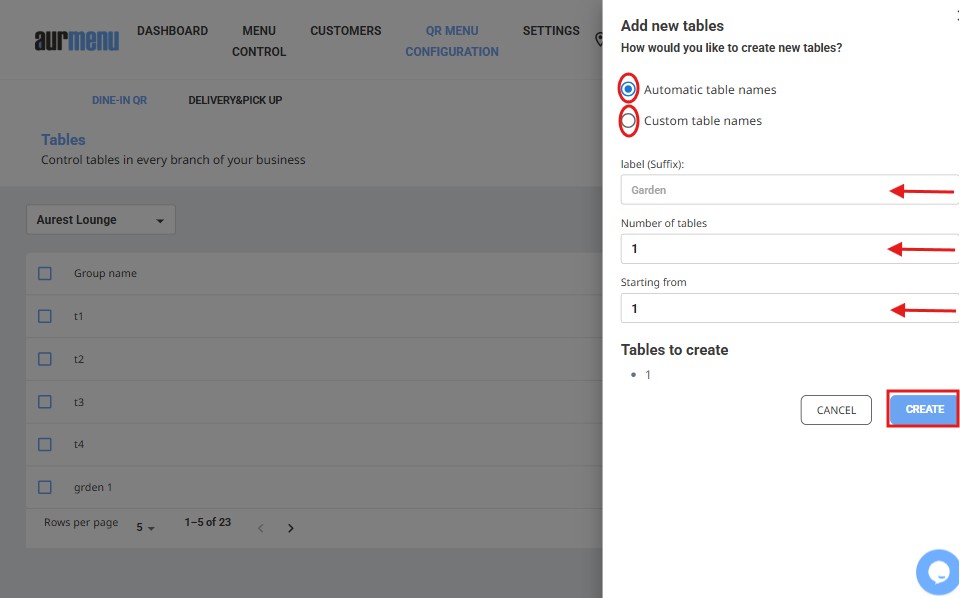
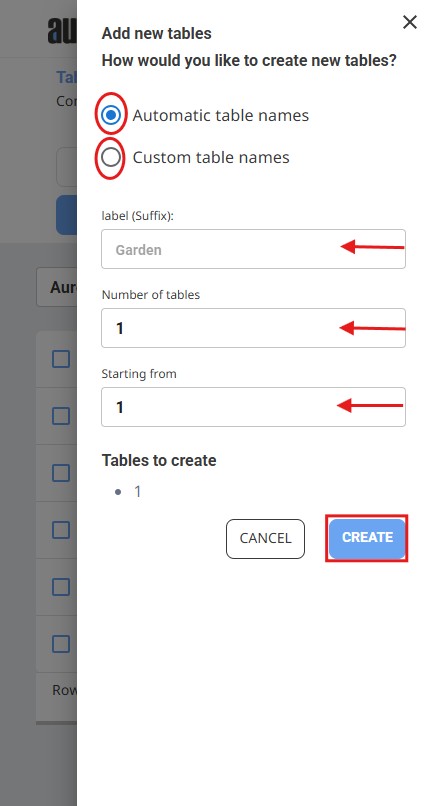
5️⃣ Step 5: Download and Use the QR Code
✔ After creating the codes, click on "Download" to save them to your device.
✔ You can print the codes and place them on tables or share them digitally with customers.
By scanning the QR code, customers can instantly view the menu, place orders, and pay directly from their phones!
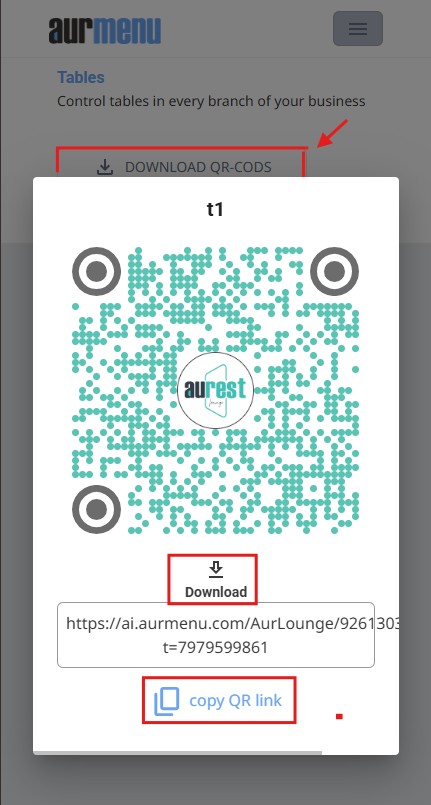
✨ Congratulations! You’ve successfully created QR codes!
✅ In the next article, we will explore how to customize the design, color, and appearance of QR codes to match your restaurant's brand identity.
 العربية
العربية