⬜Guide to Customizing Your Brand's QR Code
Instead of using traditional black-and-white QR codes, you can design a unique QR code that reflects your brand identity by customizing its colors, shapes, and design to make it more attractive and impactful.
- In this guide, we will walk you through the step-by-step process of creating a professional custom QR code with ease!
✨ Steps to Customize Your QR Code:
1️⃣ Log in to Your Account
✅ Make sure you are logged into your account in the app.
(If you need help with registration, you can check the previous article).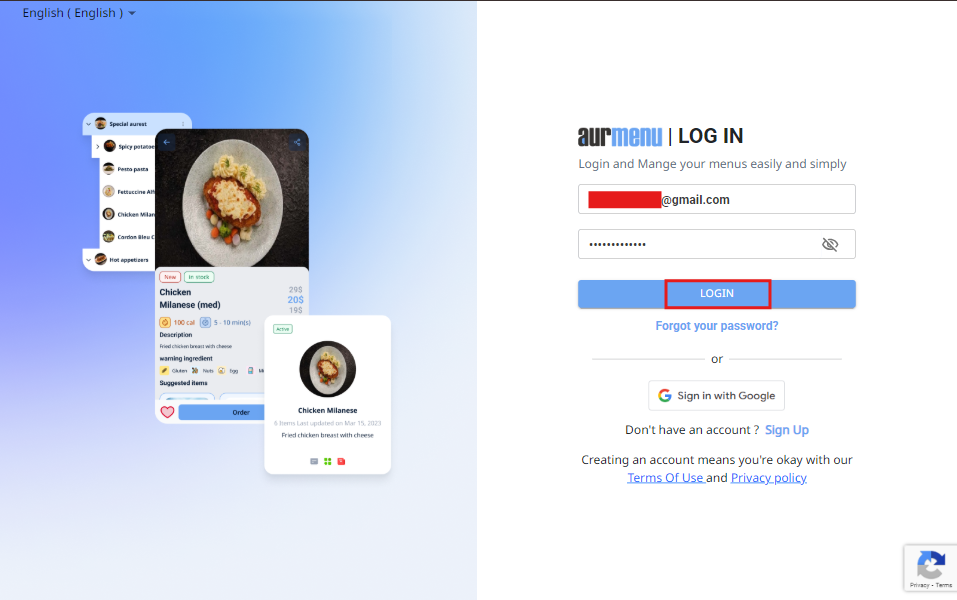
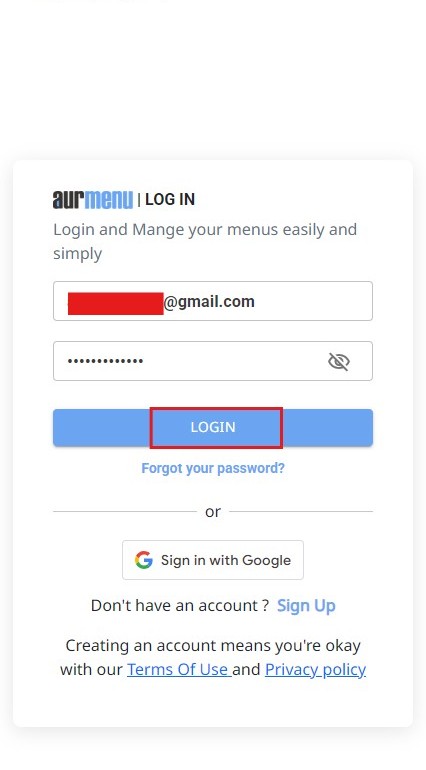
2️⃣ Navigate to QR Code Customization
- From the main menu, tap "QR Menu configuration."
- Select "Delivery & Pickup" to start customizing your code.

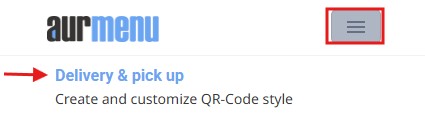
3️⃣ Customize QR Code Colors
✔ Choose the color of the inner dots of the QR code.
✔ Select the color of the squares or circles on the edges.
4️⃣ Modify the QR Code Shape
✔ Choose the shape of the inner dots and squares to match your brand identity.
✔ Experiment with different styles until you find the perfect design.
5️⃣ Download and Share Your QR Code
✔ Once customization is complete, copy the QR Code link.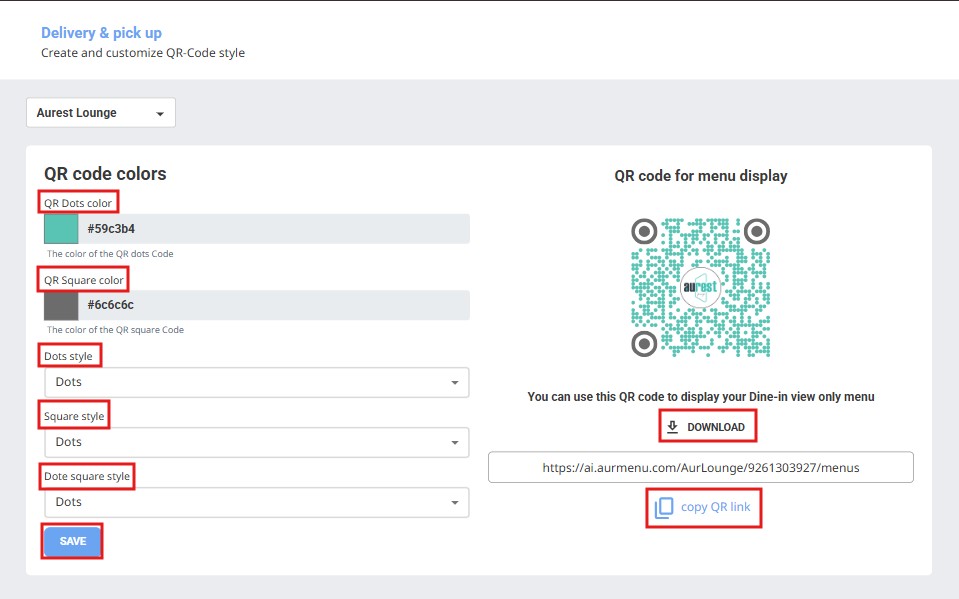
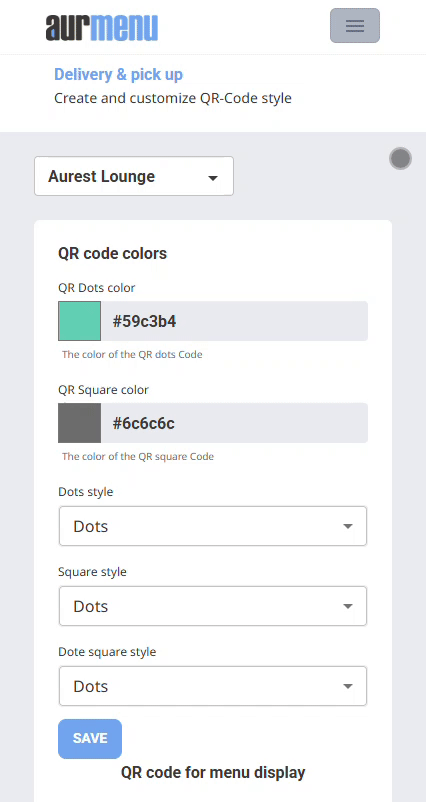
✔ Paste it into any browser to preview and test it.
✔ Download and use it in digital menus, marketing materials, or on tables in your restaurant or café.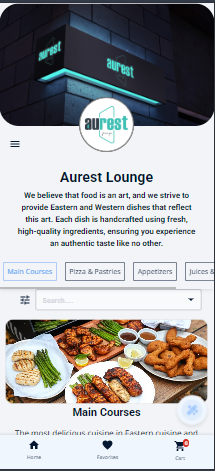
✨ Congratulations! You now have a custom QR Code that represents your brand.
 العربية
العربية