⬜How to Add an Order Option Group in Aurmenu – A Step-by-Step Guide
Aurmenu allows you to link different add-ons to items in your menu, helping customers customize their orders easily. You can add a variety of add-ons to the same item with simple steps, which we will outline in this guide.
1️⃣ Step 1: Log in to Your Account
Before you begin, make sure you are logged into your Aurmenu account.
- If you need help with the login steps, you can check the previous article for details.
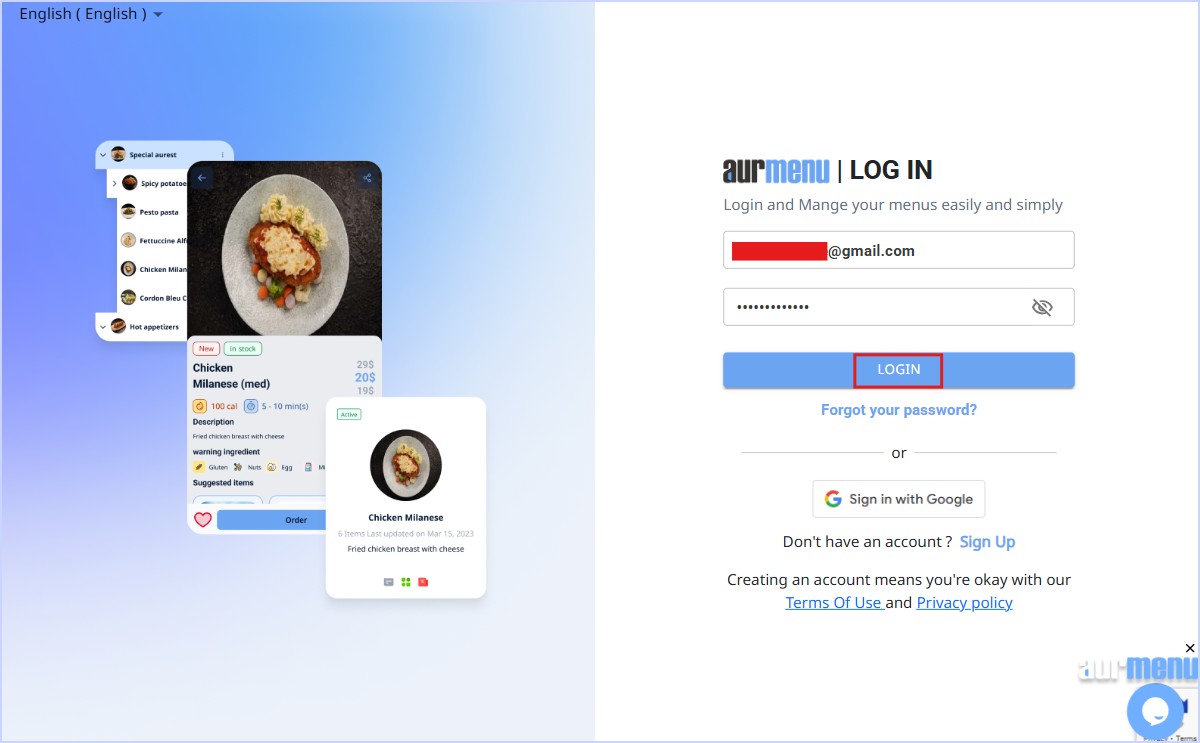
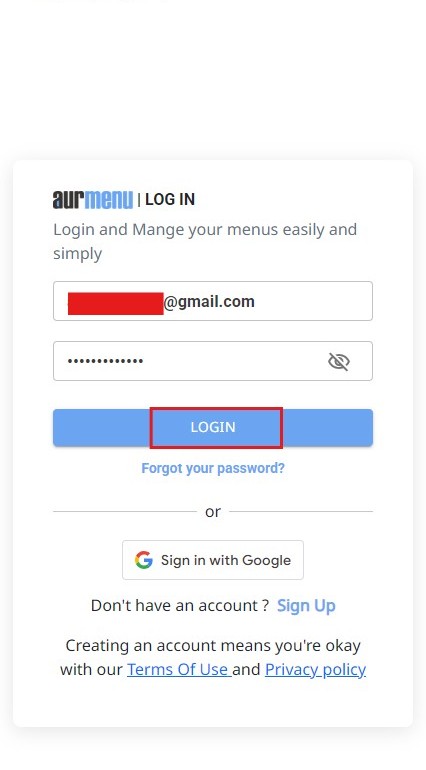
2️⃣ Step 2: Navigate to Menu Control
After logging in, go to the Menu Control section by:
✔ Clicking the "Menu Control" button from the main interface.
✔ Selecting "Order Option Groups" from the menu.
- Note: Order option groups allow you to organize add-ons into groups that can be linked to specific items.
3️⃣ Step 3: Create a New Order Option Group
Once inside the Order Option Groups section, follow these steps to create a new group:
✔ Click the "Add New" button.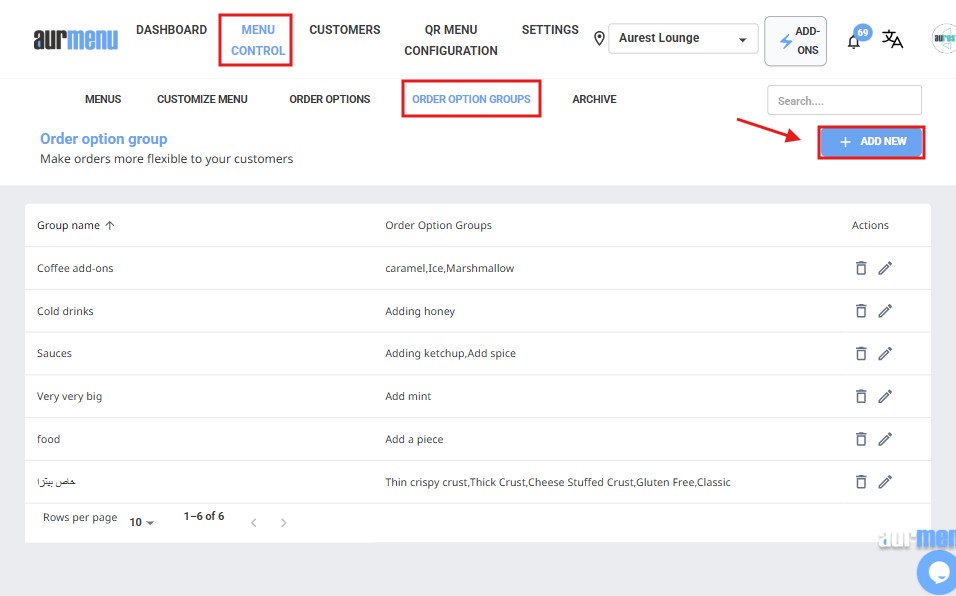
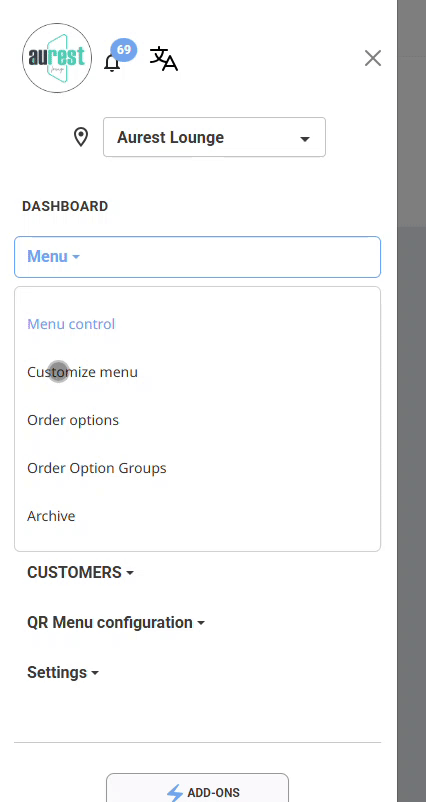
✔ A new window will appear containing fields to enter the group's details.
4️⃣ Step 4: Fill in the Add-on Group Details
To define the group details, enter the following information:
✅ Group Name: Enter the name of the group that will contain the add-ons (e.g., "Extra Add-ons for Beverages," "Special Pizza Toppings").
✅ Linked Add-ons: Select the add-ons you previously added under Order Options. (If you haven’t added order options yet, you can refer to the previous article to learn how to add them.)
✅ Linked Items: Choose the menu items you want to link this group to so that these add-ons appear when customers order those items.
5️⃣ Step 5: Save and Activate the Group
✔ After filling in all the details, click the "Create Order Option Group" button.
✔ The add-ons will now be automatically linked to the selected items.
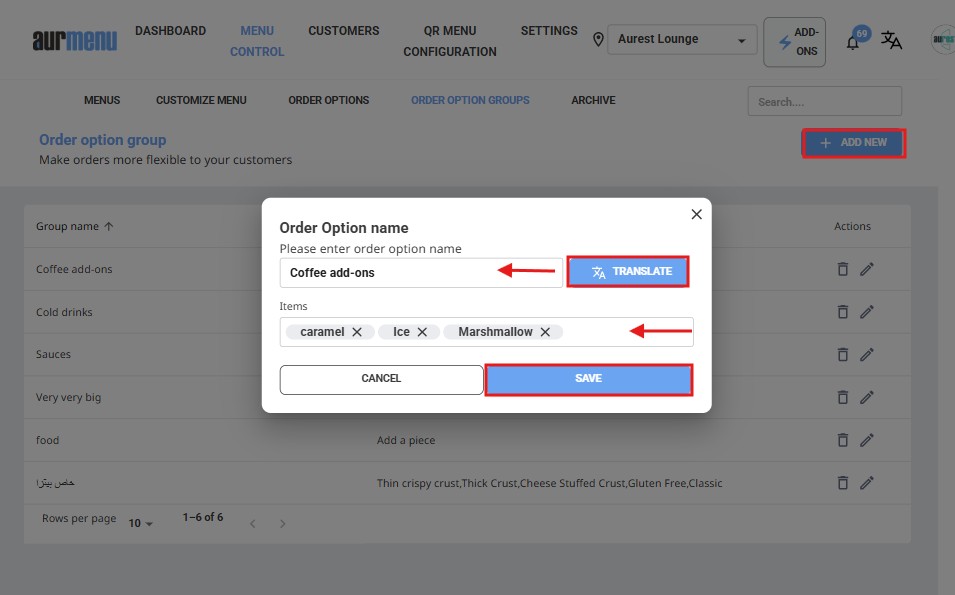
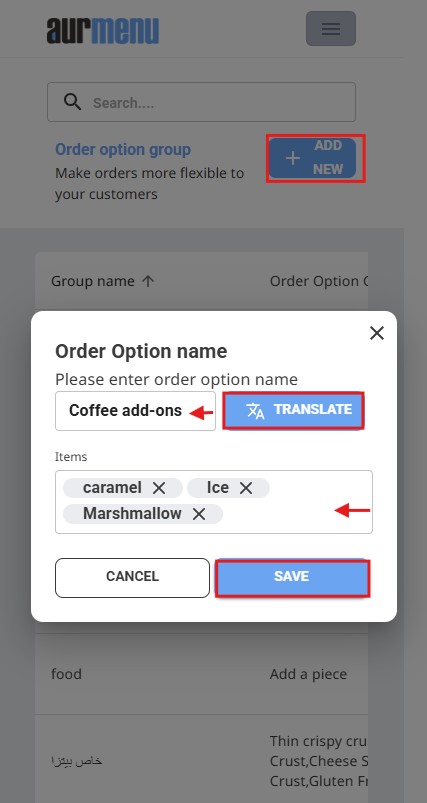
✨Congratulations! You have successfully linked add-ons to items in your AurMenu menu.
- You can edit or delete groups anytime through Menu Control .
- You can also create custom add-on groups for each menu to offer a more flexible ordering experience for your customers.
 العربية
العربية