⬜ Additional Features for Creating and Managing Your Menu in Aurmenu
✅ Here are some additional features you can utilize while creating and managing your menu in Aurmenu. These options will appear when you click the button shown in the image:
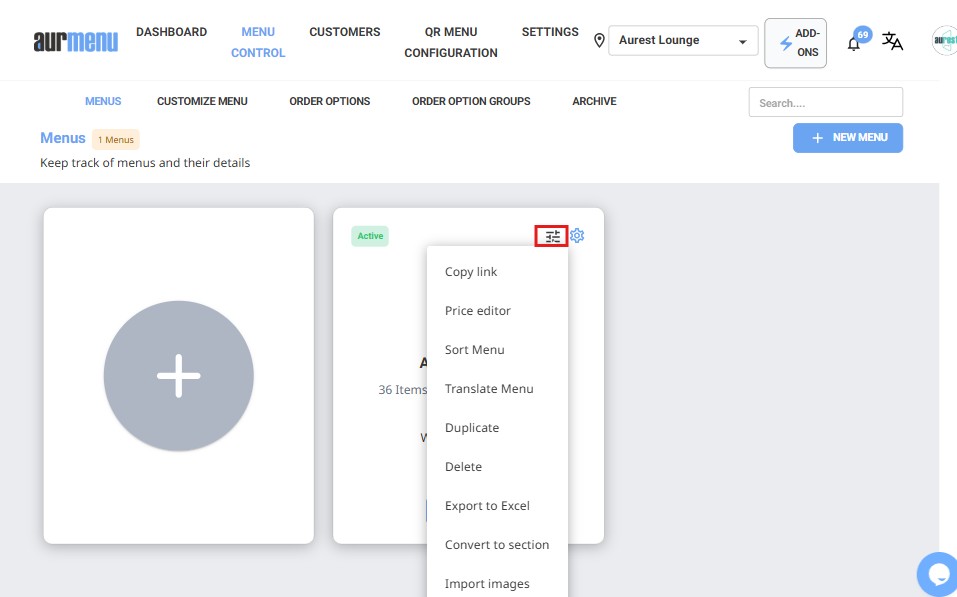
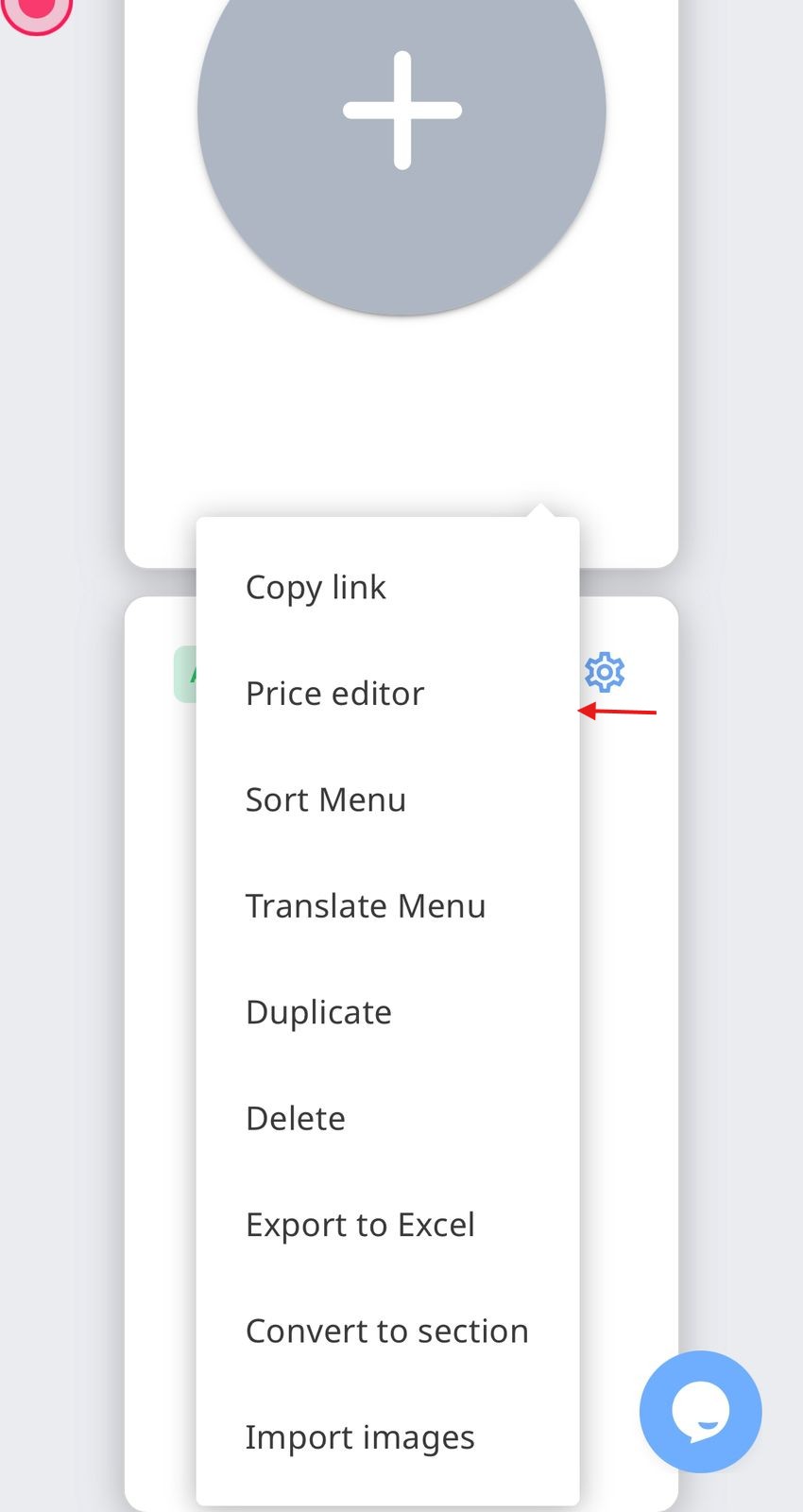
1️⃣ Price Editor
The Price Editor allows you to easily modify and adjust item prices. You can update the price for a single item or apply bulk changes to multiple items at once.
2️⃣ Sort Menu
The Menu Sorting feature helps you organize your items as needed. You can sort items by category, popularity, or a custom order that suits your business.
3️⃣ Menu Translation
If you need to present your menu in multiple languages, Aurmenu allows you to translate your entire menu, making it easier to serve customers who speak different languages.
4️⃣ Duplicate Menu
You can duplicate a menu if you need to create a similar menu for another location or a seasonal menu. This feature saves time and effort by allowing you to reuse the existing menu structure and items.
5️⃣ Delete & Archive
If you want to remove a menu, you can delete it permanently or send it to the archive for easy recovery later.
6️⃣ Export to Excel
Aurmenu allows you to export your menu data to an Excel file, making it easier to keep records or share your menu in a structured and organized way.
7️⃣ Convert to Section
If you have an item that needs to be converted into a section (for example, creating a category for multiple items), you can use the Convert to Section option to restructure your menu accordingly.
8️⃣ Import Images
This option allows you to quickly upload a file containing images for menu items and sections. You can also manually upload item images or use AI to generate professional-looking images.
✅ In the Menu Settings, you will have multiple options to customize your menu when you click the button shown in the image: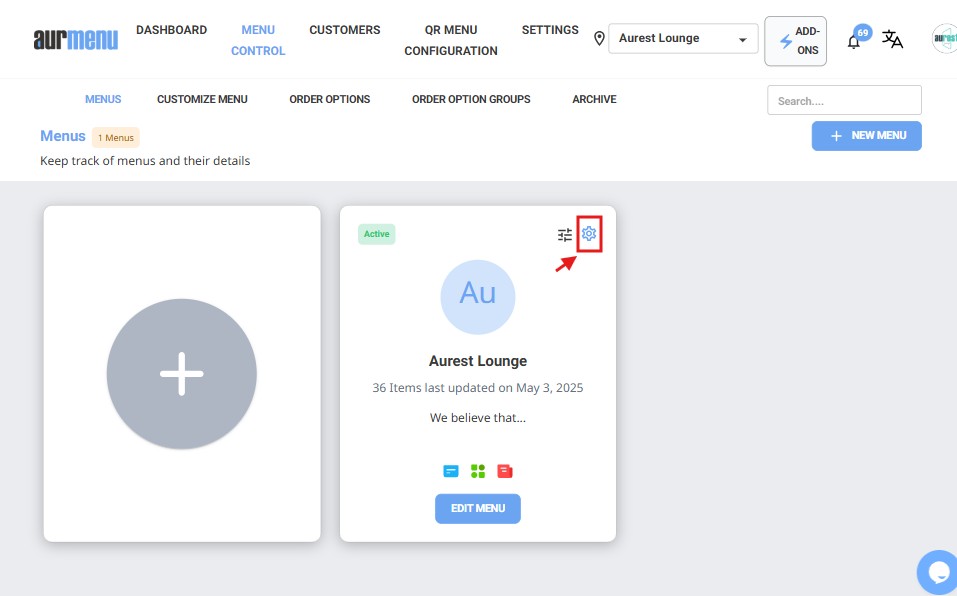
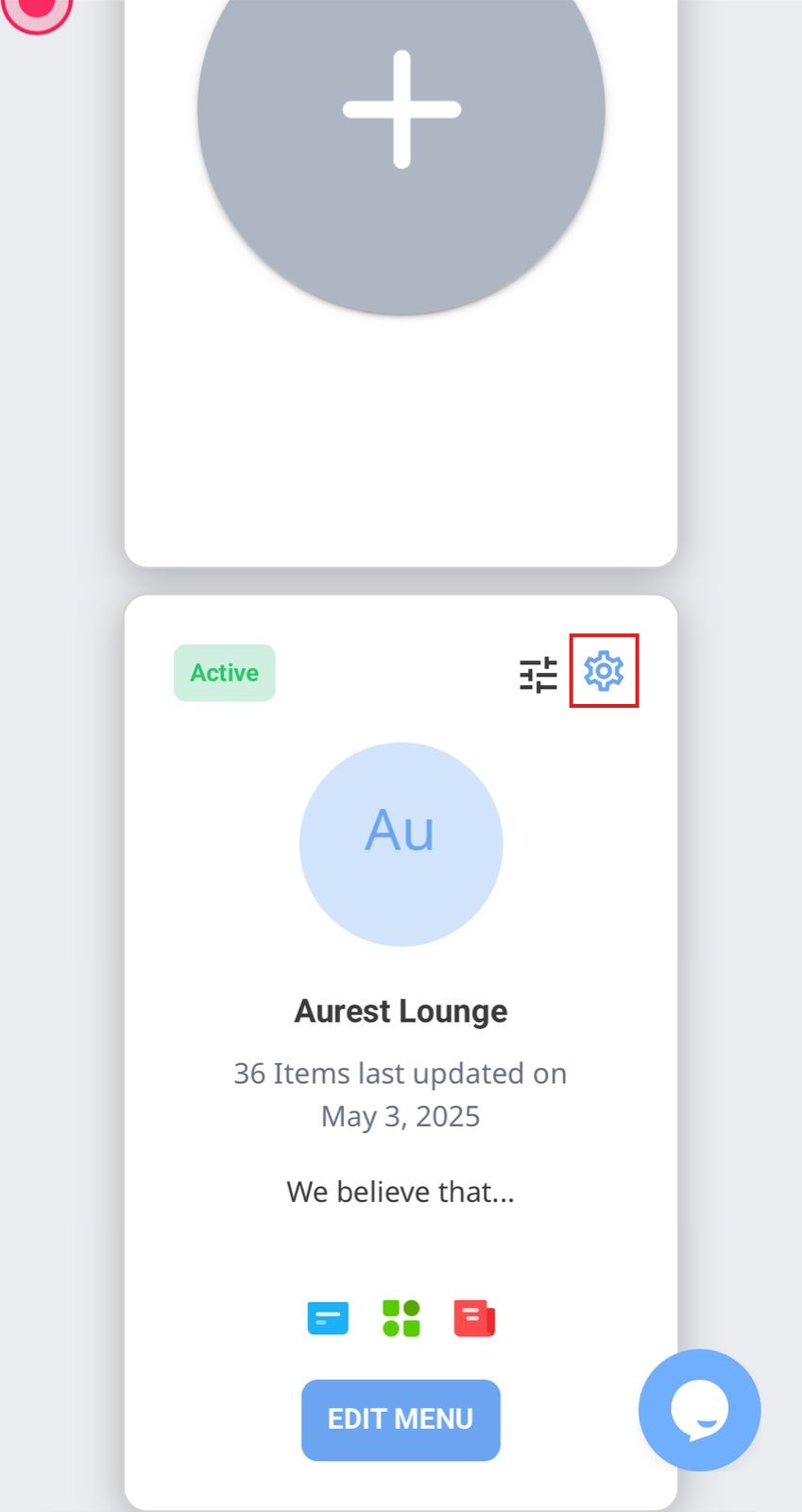
➤ Click on the "Menu Settings" button to access the following customization options:
1️⃣ Edit and Translate Menu Name
You can edit the menu name and translate it manually or use AI to enhance the customer experience.
2️⃣ Add and Translate Store Identity Description
Add a description that reflects your store’s identity, with the option to translate it into multiple languages for a broader reach.
3️⃣ Add Menu Notes
Include important notes for your menu, such as tax details or additional instructions.
4️⃣ Enable or Disable the Menu
You have the option to activate or deactivate the menu based on your business needs.
5️⃣ Alphabetically Sort Items
Organize the items within your menu alphabetically, making it easier for customers to browse.
6️⃣ Manage Table Availability
Specify whether tables are available in your store, helping streamline in-store management.
7️⃣ Configure Delivery & Pickup Options
Define whether delivery service is available or enable self-pickup with selectable branch locations.
8️⃣ Customize Notifications
You can set custom notifications for different actions, such as:
✔ Waiter Request – A notification for requesting a waiter.
✔ Bill Request – A notification for requesting the bill.
✔ Modify notification titles and messages individually.
9️⃣ Set Menu Availability Times
Specify whether the menu will be available all the time or based on store working hours.
✨ For illustration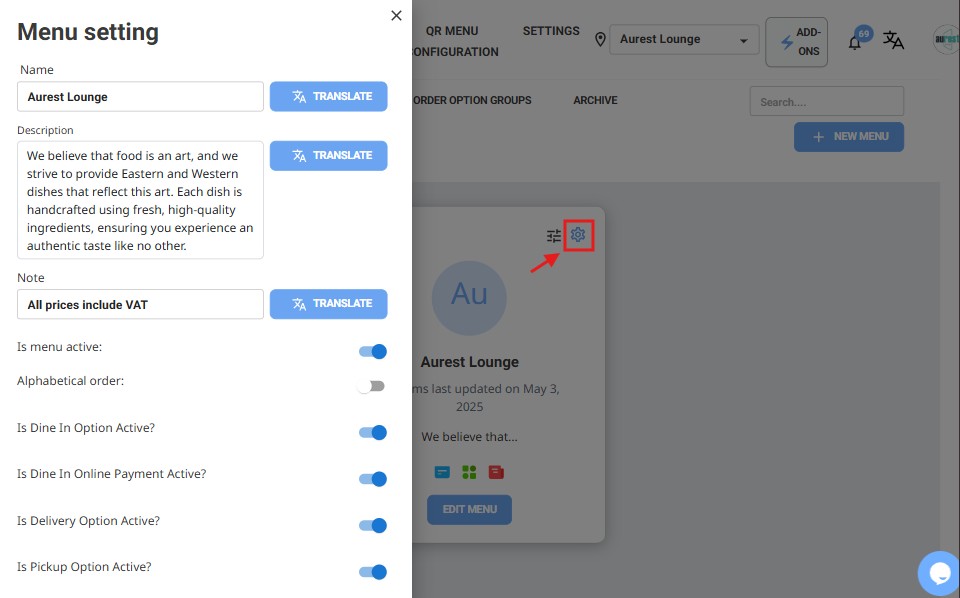
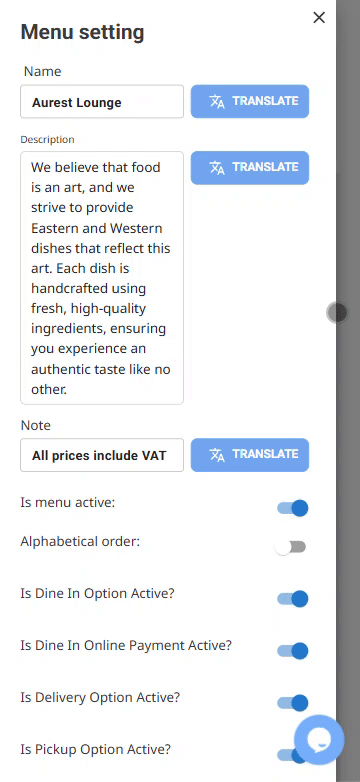
 العربية
العربية