⬜ Order Tracking Feature in Aurmenu
The Order Tracking feature in Aurmenu’s dashboard provides a comprehensive system that allows you to manage customer orders efficiently and effortlessly through the following elements and options:
1️⃣ Daily Order Number
Each order has a unique number assigned to it, making it easy to track throughout the day.
2️⃣ Order Status
You can view the current status of an order (Waiting, In Preparation, Ready, At delivered, Delivered, Canceled) and update it manually as needed.
3️⃣ Customers
Displays the names of customers associated with each order, allowing you to track orders by customer easily.
4️⃣ Location
Indicates the customer's location for delivery orders or table numbers for dine-in orders.
5️⃣ Time
Shows the order time, helping you monitor real-time order processing.
6️⃣ Note
You can add specific notes to each order to follow up on any special instructions from the customer.
7️⃣ Total
Displays the total value of the order, including taxes and discounts if applicable.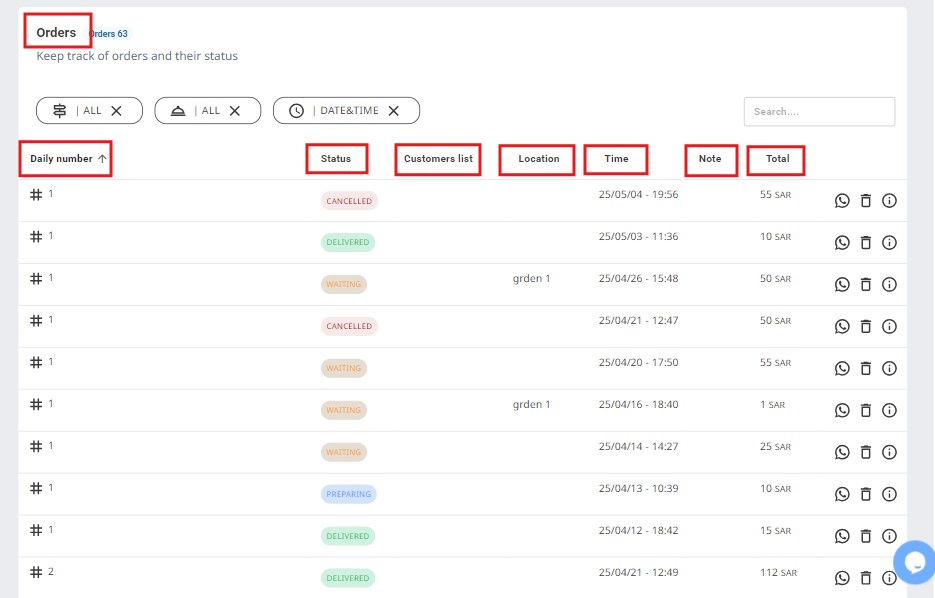
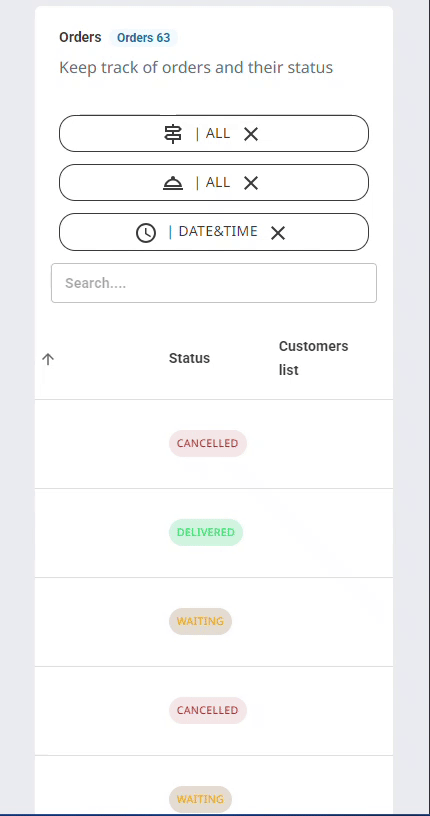
Additional Features
The Order Tracking feature in Aurmenu also includes various enhancements that improve order management efficiency, such as:
✅ Order Status Filter – Allows customers to filter orders based on their current status.
✅ Order Location Filter – Helps distinguish between dine-in, delivery, or pickup orders.
✅ Order Time Filter – Enables searching for orders based on specific time periods. You can:
- Set a custom time range to view orders within a selected period.
- Display orders from the past month to review monthly performance.
✅ Order Search Feature
- Allows you to search for any element within orders, such as the customer's name, a specific item, order status, or any other order-related details.
✅ Order Options
- This feature provides several actions to manage orders, such as:
✅ A button to send a message to the customer with order details via their phone number.
✅ A button to delete the order completely.
✅ A button to view order details.
✨ These tools and options ensure accurate and seamless order tracking.
 العربية
العربية