⬜Guide to Using the "Add Languages" Feature in Aurmenu
The "Add Languages" feature allows the menu to be displayed in multiple languages, making it easier for customers of different nationalities to understand and interact with the content
✅ Why Should You Add Languages to Your Menu?
✔ Expand Your Customer Base – Customers who do not speak your primary language can browse the menu with ease.
✔ Enhance User Experience – Customers prefer using apps in their preferred language, leading to greater satisfaction.
✔ Increase Sales – A clear and understandable menu allows for quicker and more confident purchasing decisions.
✅ How to Activate the "Add Languages" Feature?
-To add new languages to your menu, follow these steps:
1️⃣ Log in to your Aurmenu account.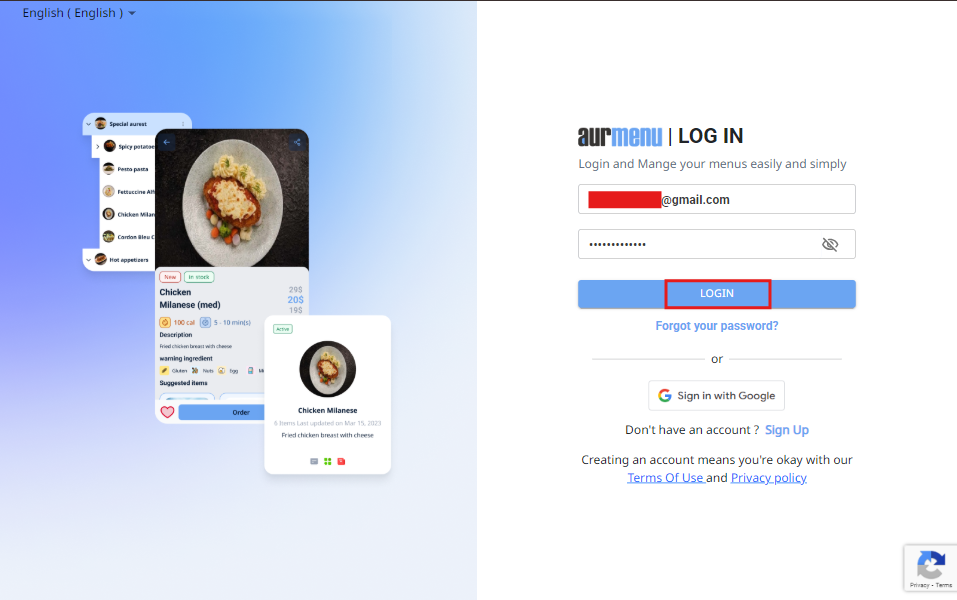
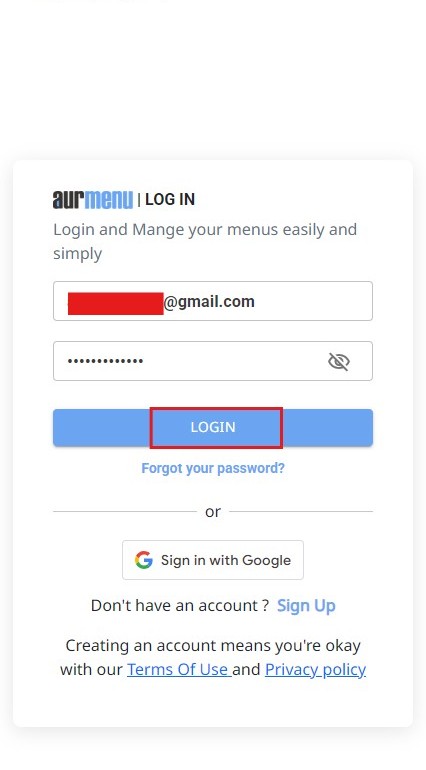
2️⃣ Navigate to the "Add-ons" section from the top menu bar.
3️⃣ Click on "Add-ons" to view the available features.
4️⃣ Search for the "Language" add-on in the list.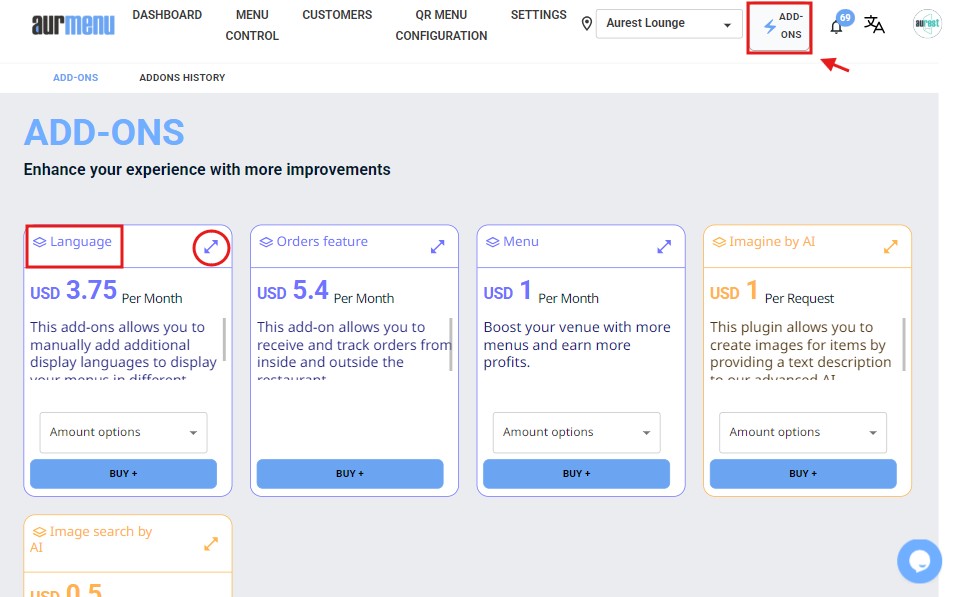
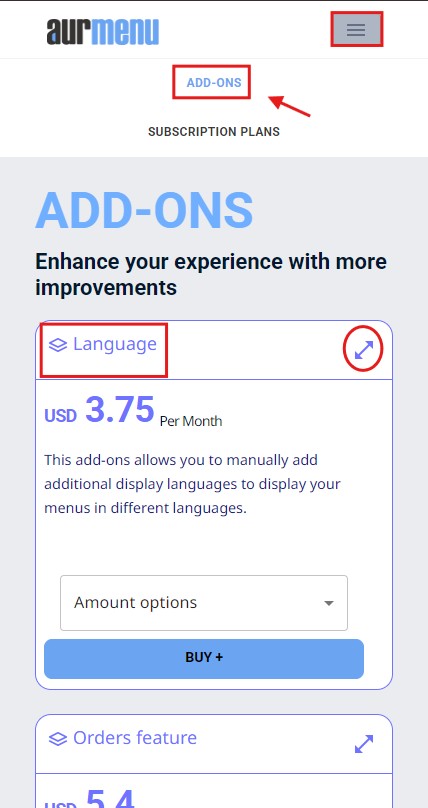
5️⃣ Select the number of languages you want to add (up to 10 languages).
6️⃣Click the "Buy" button to activate the feature.
7️⃣You will be redirected to the payment page, where you can enter your card details.
8️⃣ Complete the payment process to activate the feature instantly on your account.
9️⃣ Start using multilingual menus immediately!
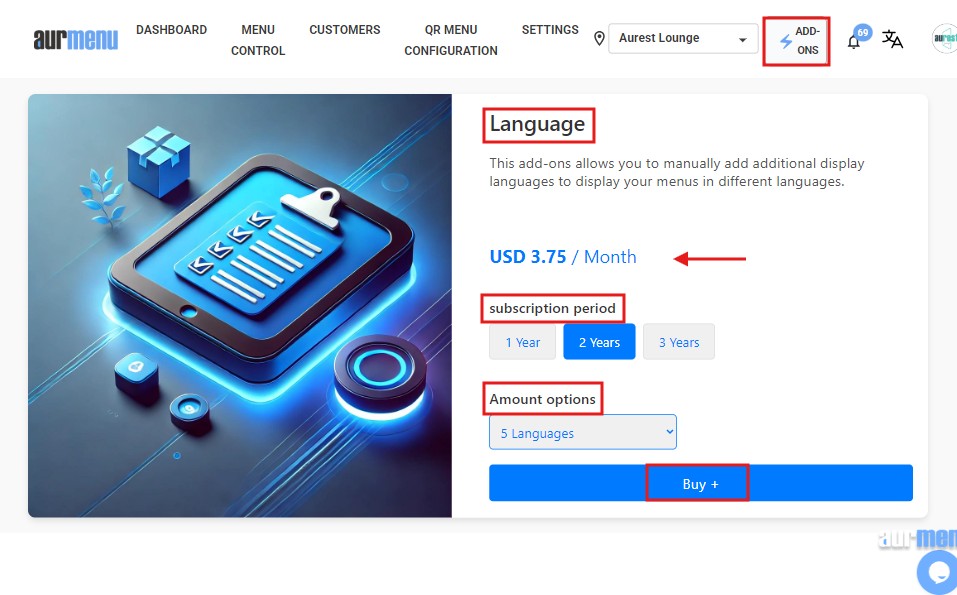
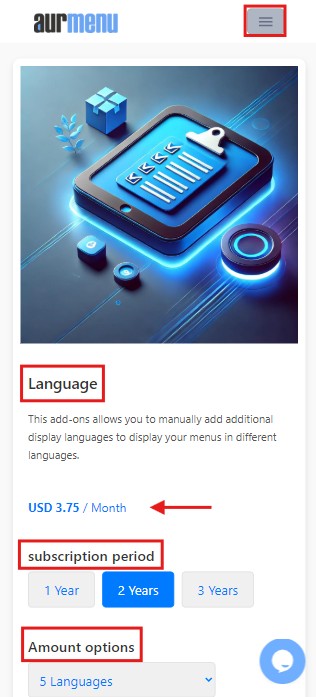
✅ For more add-ons that enhance your menu, check the previous article .
✨ Important Notes
✔ You can either translate the menu automatically or enter translations manually for accuracy.
✔ Each additional language increases your chances of reaching a new customer segment.
✔ You can manage the added languages through the settings section in Aurmenu .
 العربية
العربية