User Management Guide in Aurmenu⬜
Aurmenu allows you to add and manage users within the system, helping to organize work and distribute tasks clearly. You can assign different roles to each user, whether as an active user, venue manager, or general manager of all venues.
Steps to Add a New User to Your Account
1️⃣ Log in to Your Account
- Log in to your Aurmenu restaurant account.
- If you don’t have an account, you can refer to the registration guide.
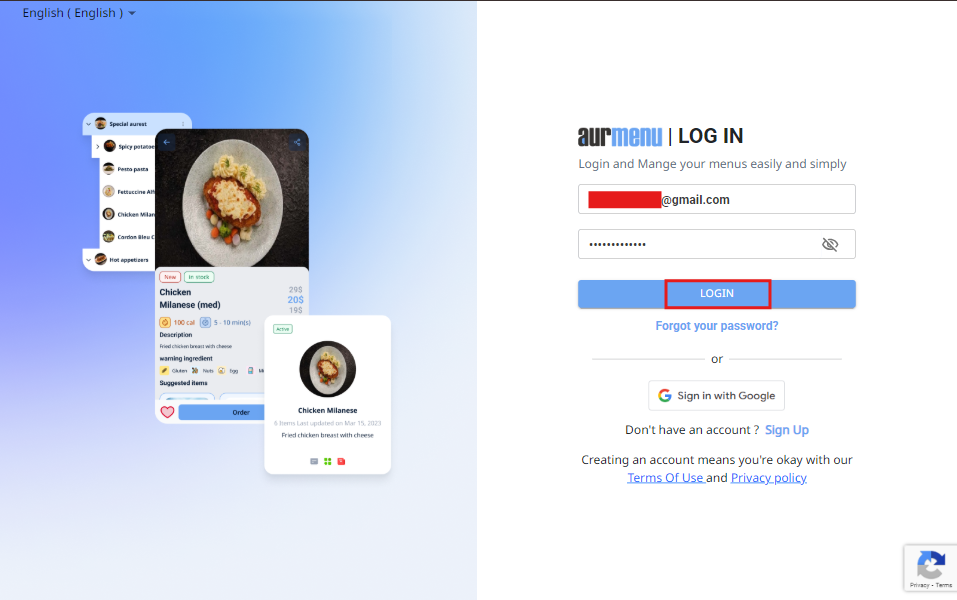
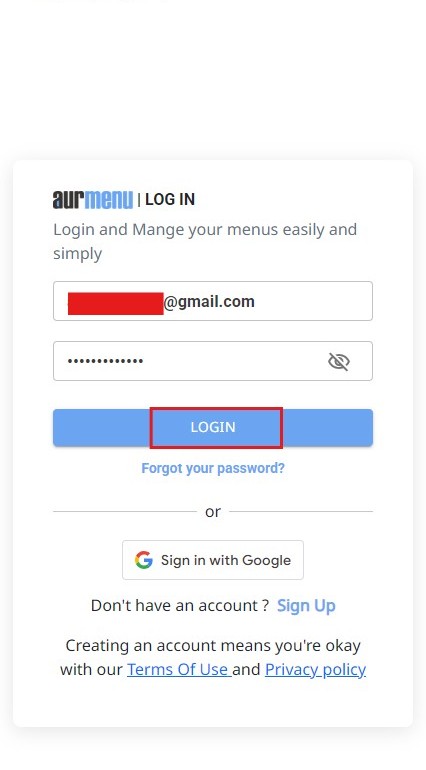
2️⃣ Access User Settings
- After logging in, you will see the dashboard.
- Click on "Settings" from the side menu.
- Select "Users" from the available options.
- A list of all registered users will be displayed.
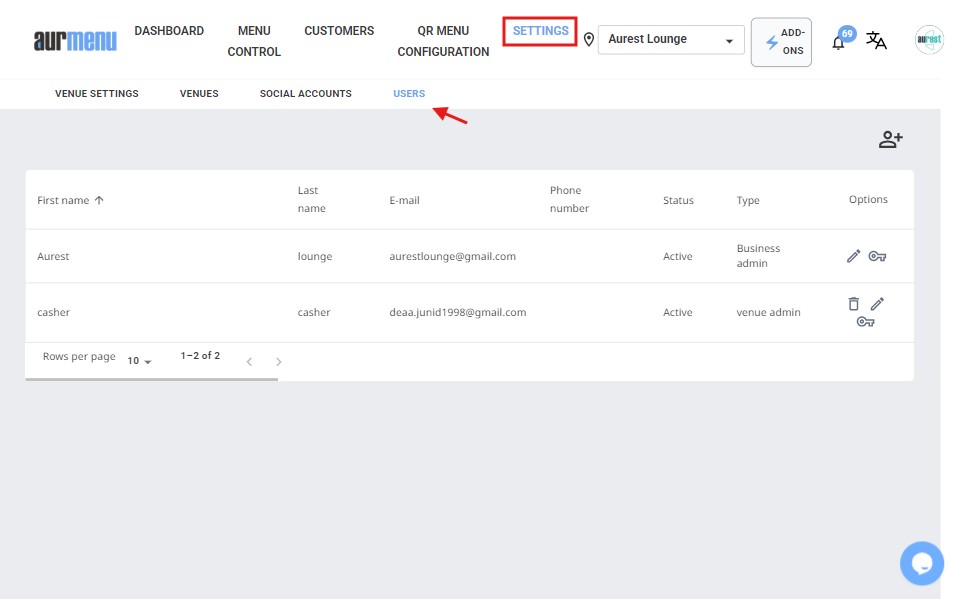
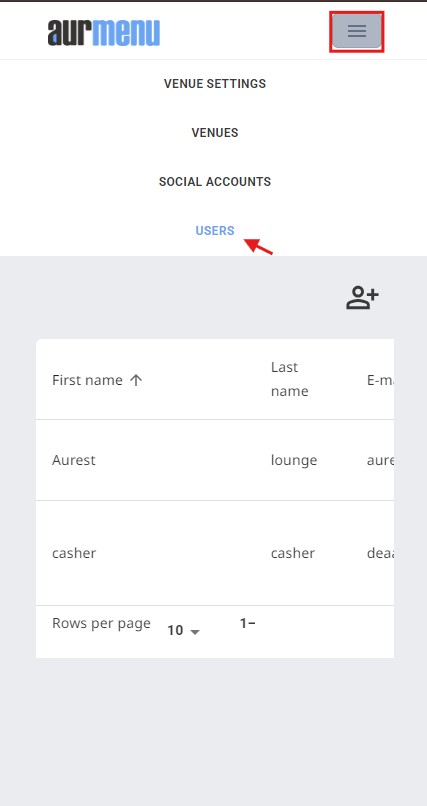
3️⃣ Add a New User
- Click the "Add User" button on the right side of the screen.
- A new screen will appear with the following fields:
✔ First Name: Enter the user's first name.
✔ Last Name: Enter the user's last name.
✔ Email Address: Enter the user’s email.
✔ Phone Number: Enter the user’s phone number.
✔ Select Venue: If you have multiple venues, select the venue assigned to the user.
✔ Password: Set a password for the user to log in.
✔ Confirm Password: Re-enter the password to confirm it.
✔ Assign User Role: Choose the appropriate role (Active User, Venue Manager, or General Manager).
- After filling in all the details, click "Save" to add the user.
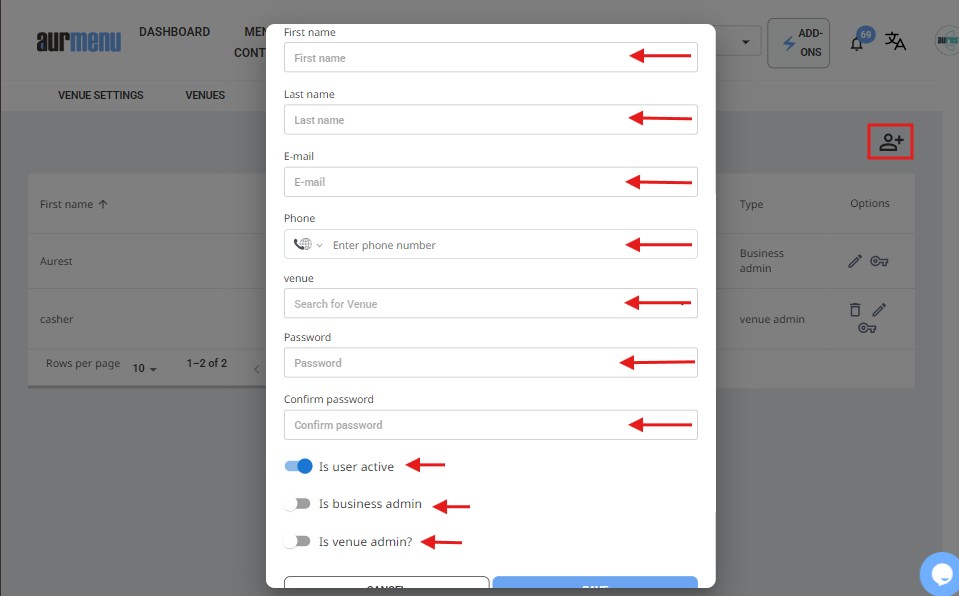
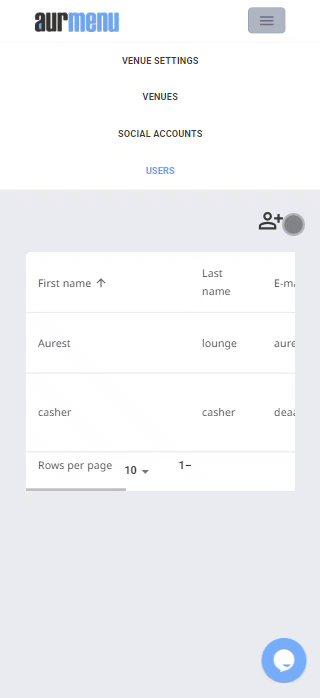
Steps to Edit User Information
After adding a user, you can easily modify their details through the settings.
4️⃣ Edit User Details
- Log in to your account and go to Settings > Users.
- You will see a list of all added users.
- Next to each user, there is an "Options" button on the right side of the screen.
- Click the "Edit (Pencil)" icon to modify the following details:
✔ First Name
✔ Last Name
✔ Email Address
✔ Phone Number
- After making changes, click "Save" to update the information.

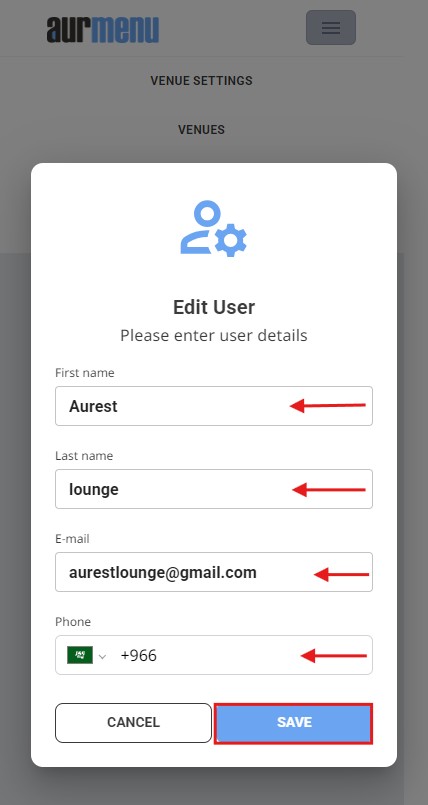
5️⃣ Change User Password
- In the same Users menu, click the "Key" icon to change the password.
- Enter a new password.
- Confirm the new password.
- Click "Save" to apply the change.
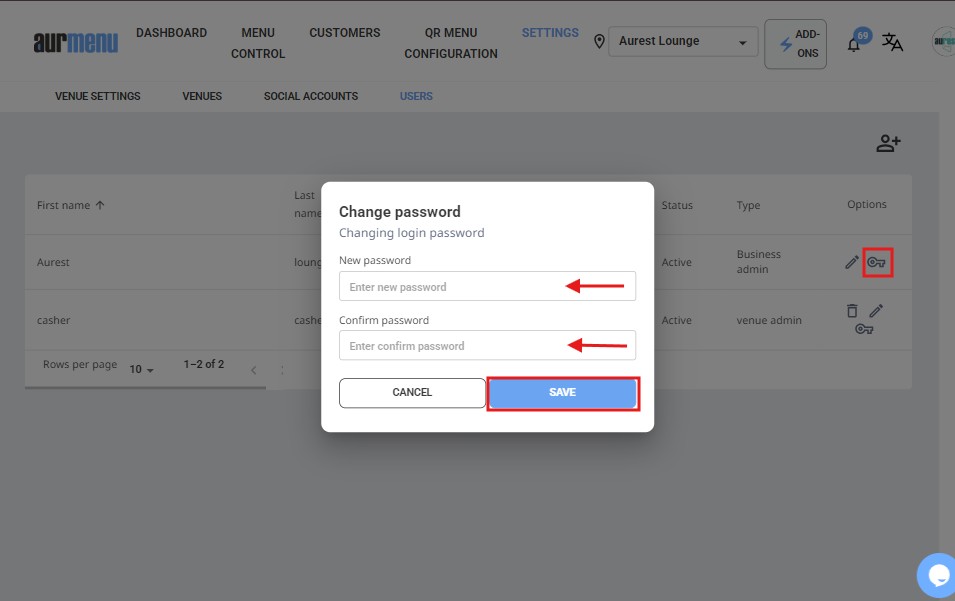
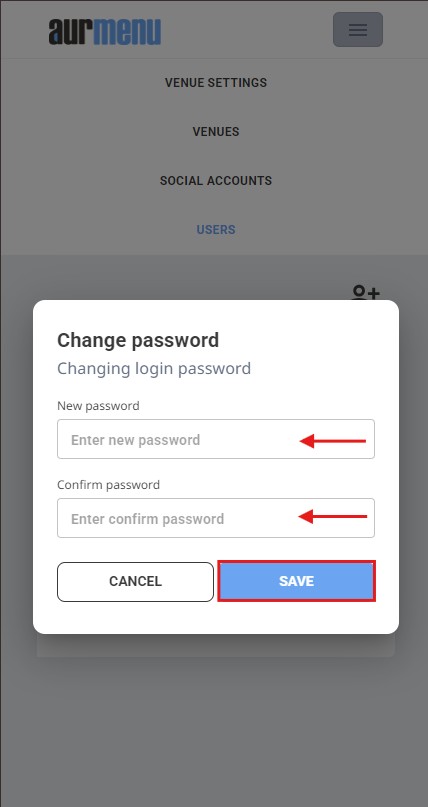
✨Additional Notes
✔ You can edit or delete users at any time through the User Settings.
✔ Make sure all information is entered correctly to avoid login issues.
✔ Assign user roles appropriately to ensure a well-structured task distribution.
✨By following these steps, you can efficiently manage your team within Aurmenu, ensuring smooth workflow and proper access control.
 العربية
العربية