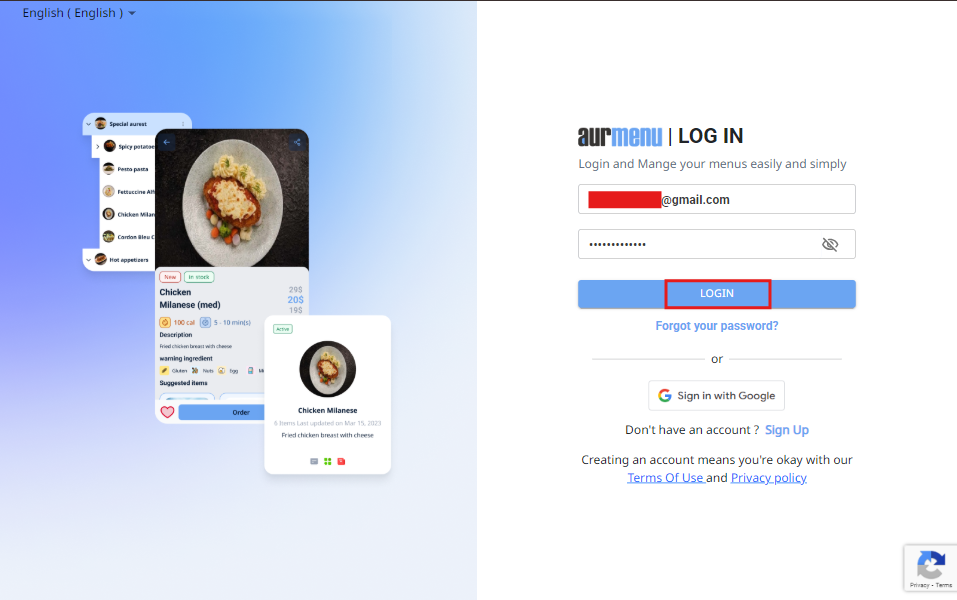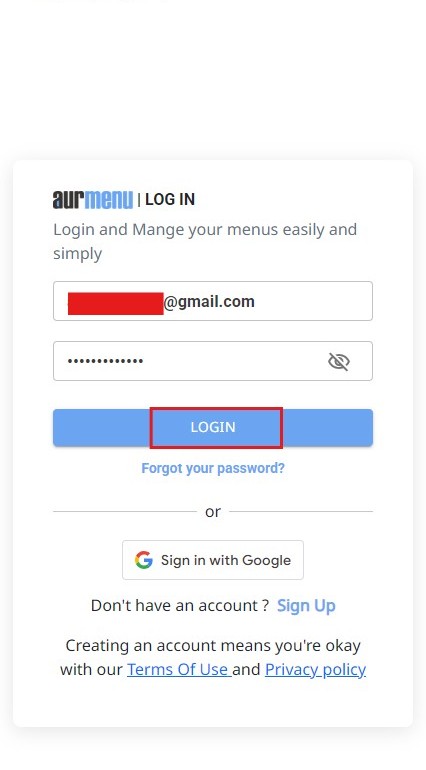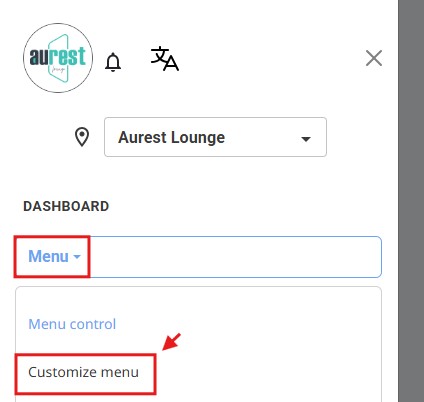⬜How to Customize Menu Colors in Aurmenu – Step by Step
Aurmenu allows you to customize your menu’s colors and design to match your restaurant’s theme. Follow these steps to easily personalize your menu:
1️⃣ Step 1: Log into Your Account
Before you start, make sure you are logged into your Aurmenu account.
If you need help with the login process, you can check the previous article for detailed instructions.
2️⃣ Step 2: Access Menu Control
After logging in, you will see the main dashboard of the app.
✔ Click on "Menu Control".
✔ Select "Customize Menu" from the available options.
3️⃣ Step 3: Choose the Right Theme
A window will appear with a selection of pre-designed themes to customize your menu.
Pick a theme that matches your restaurant’s style, such as:
✅ Classic – Perfect for traditional restaurants.
✅ Modern – Ideal for cafés and contemporary restaurants.
✅ Luxury – Best for fine dining establishments that focus on elegance and premium details.
4️⃣ Step 4: Save Changes
Once you have selected the perfect colors and theme for your brand, click "Save" to apply the changes to your menu.
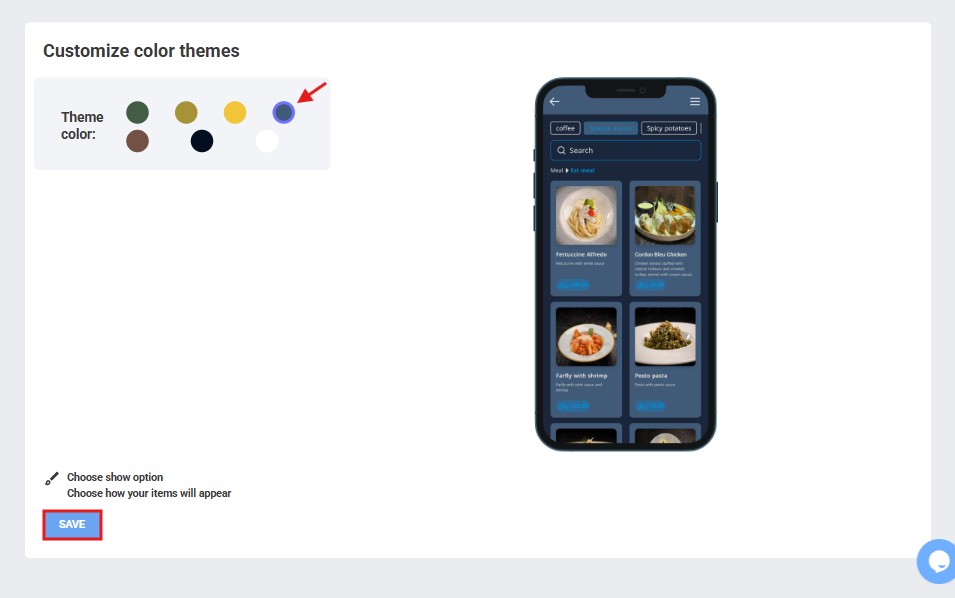
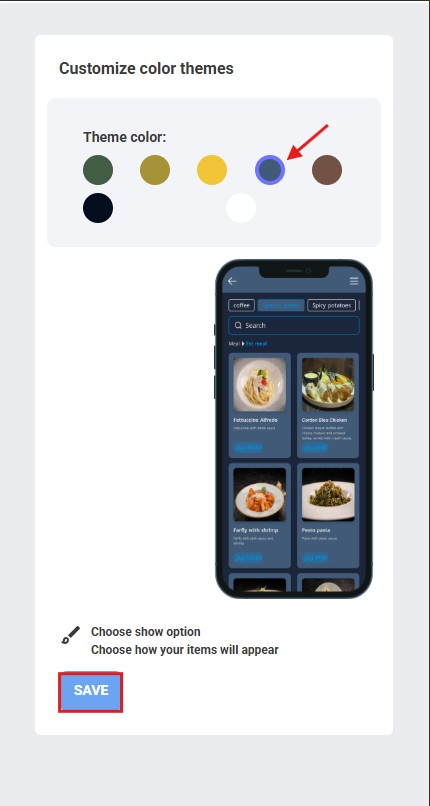
✨ Congratulations!
You have successfully customized your menu to match your restaurant’s identity .
 العربية
العربية