⬜Your Guide to Creating Orders and Choosing the Order Type in the Digital Menu Step by Step
In this article, we will explain how to create a new order through the digital menu, with a detailed explanation of the available order types and how to choose each type.
1️⃣ Creating an Order Through the Digital Menu
To start creating your order:
-
Go to the digital menu from the homepage.
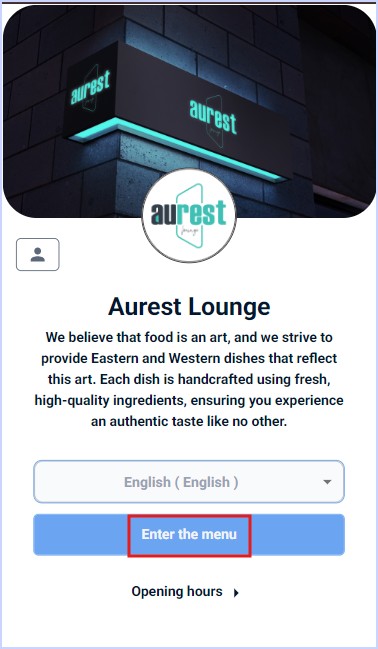
-
Browse through the different sections and select the items you wish to order.
-
Tap on the selected item to review its details.
-
Tap the “Add to Cart” button.
After tapping, a page will appear showing available add-ons for the item, where you can select the add-ons you would like before confirming the addition to the cart.
➤ The image below illustrates this: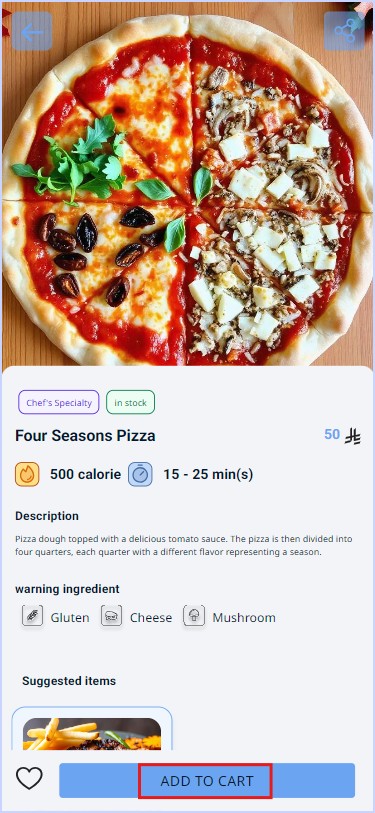
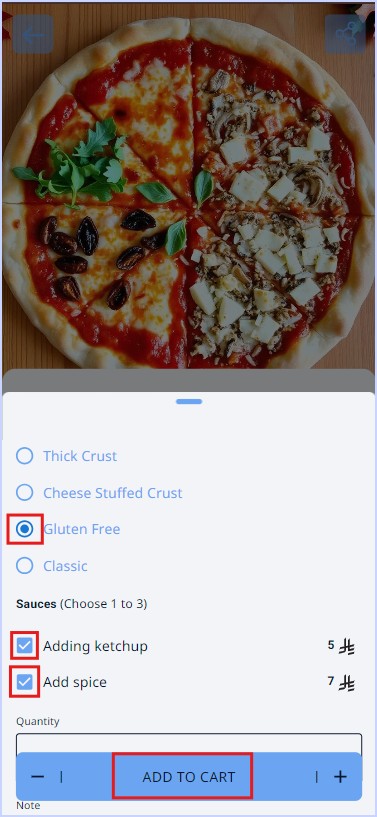
2️⃣ Reviewing the Order in the Cart
After adding the desired items:
-
Tap on the cart icon located at the bottom of the screen to review your order.
-
Double-check the details of the items and quantities.

3️⃣ Choosing the Order Type
After reviewing your order, choose the order type that best suits you:
✔️ Dine-In (Order to Be Served at the Table):
The order will be delivered to your table inside the restaurant.
➤ The image below illustrates this: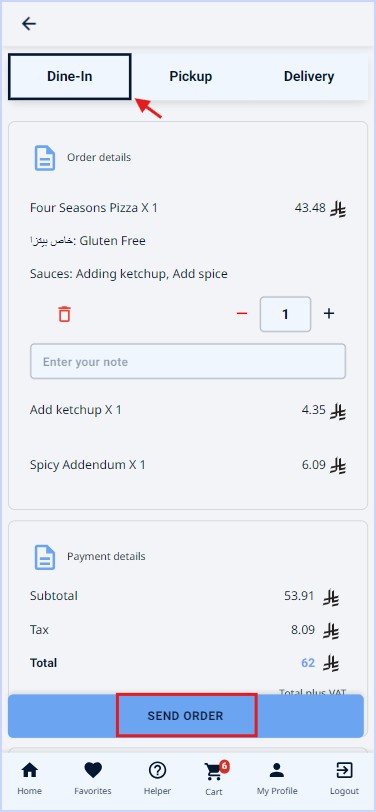
✔️ Pick Up from the Branch:
Select the branch that is most convenient for you to pick up your order from the designated collection point.
➤ The image below illustrates this: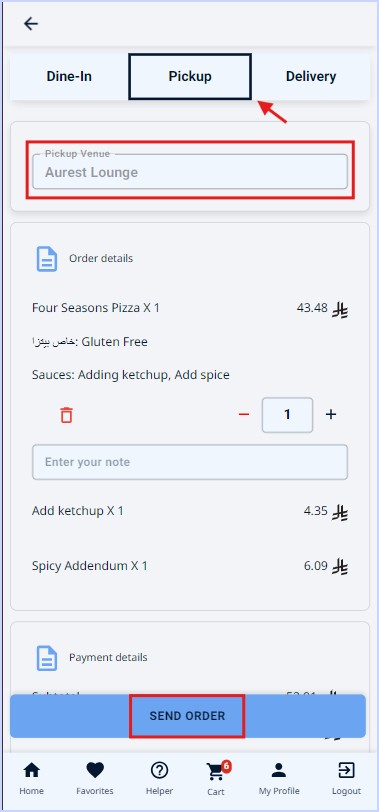
✔️ Delivery to a Location:
If you choose delivery, you will need to specify your location:
-
You can use your current saved location.
-
You can input a new location via the map.
-
Or, you can register a new address if you wish to change it.
➤ The image below illustrates this: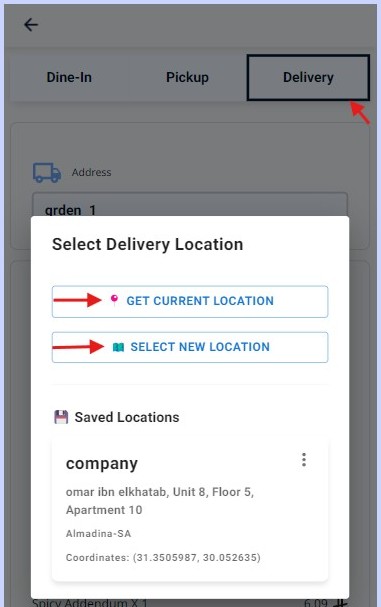
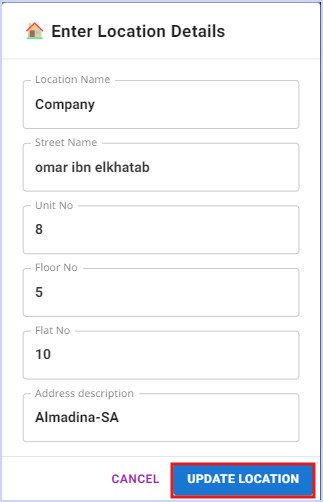
4️⃣ Confirming and Submitting the Order
After selecting the order type:
-
Review all order details carefully.
-
Tap the "Send Order" button to confirm the process.
And that’s it—you’ve successfully created your order!
➤ The image below illustrates this: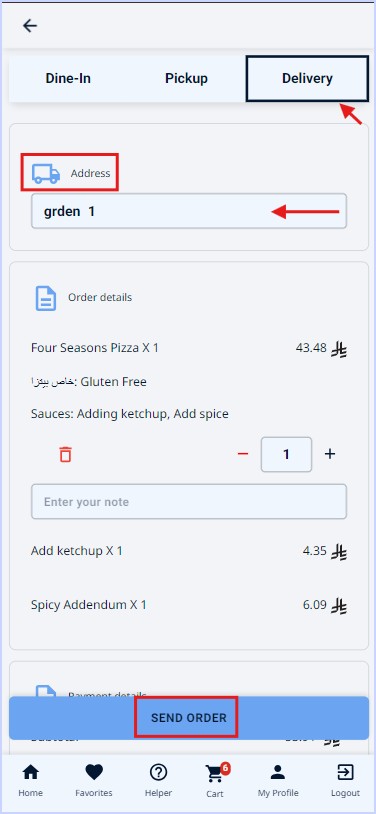
✨ Conclusion:
By following these simple steps, you can easily and quickly place your order through the digital menu, with the option to choose the most convenient way to receive your order.
 العربية
العربية