⬜ How to Log In to the Digital Menu and Save Your Favorites
In this guide, we’ll walk you through how to log in to the digital menu, the steps to verify your phone number, and the benefits of creating your own personal account within the menu.
1️⃣ Accessing the Login Page
When you open the homepage of the menu, click on the user icon located at the top lift corner.
You will be redirected to the login page, as shown in the following images:
➤ The following image is for illustration purposes: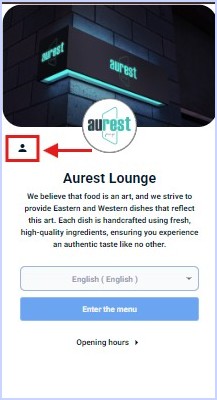
2️⃣ Entering Your Phone Number and Verifying the Account
- Choose the correct country code from the dropdown list.
- Enter your mobile phone number in the designated field.
- Click the "Send Verification Code" button.
✔ Within seconds, you will receive a text message containing a verification code (usually 4 to 6 digits).
- Enter this code on the next screen to confirm your ownership of the phone number.
➤ The following image is for illustration purposes: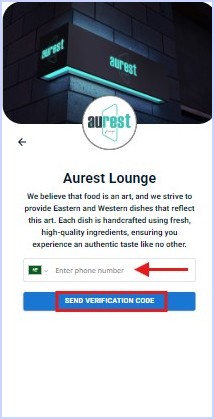
3️⃣ Creating Your Personalized Account in the Menu
After phone number verification, your account will be automatically created in the digital menu, giving you the following benefits:
✅ Save your favorite items for quick access on every visit.
✅ Store your delivery address to speed up the ordering process.
✅ View your previous order history.
✅ Activate promotions or vouchers linked to your phone number.
✨ The Result
Once you're logged in, you will have your own personal account within the digital menu, making it easier to browse items, place orders instantly, and interact with the restaurant in a smart and seamless way.
 العربية
العربية