⬜ How to Log in to the Digital Menu
In this guide, we will explain how to log in to the digital menu, the steps required to verify your phone number, and the benefits of creating a personalized account within the menu.
1️⃣ Accessing the Login Page
When you open the digital menu homepage, click on the user icon located at the top right corner of the cover image.
2️⃣ Entering Your Phone Number and Verifying the Account
-
Select the appropriate country code from the dropdown list, with the option to easily search for your country.
-
Enter your mobile phone number in the designated field.
-
Click on the “Continue” button.
-
You will receive a short message via WhatsApp containing a verification code (4–6 digits).
-
Enter this code on the next screen to confirm ownership of your phone number.
3️⃣ Creating Your Personalized Account in the Menu
After verifying your phone number:
-
Enter your username and click on the “Save” button.
-
Your account will then be automatically created within the digital menu, and a welcome message will appear at the top of the page with your name (e.g., Welcome + Username).
Through the side menu (☰), you will be able to:
✅ Track your previous orders and your current order.
✅ View your Wallet and balance displayed just below your name.
✅ Access additional features such as: Favorites – Feedback – Privacy Policy – Terms & Conditions – Logout.
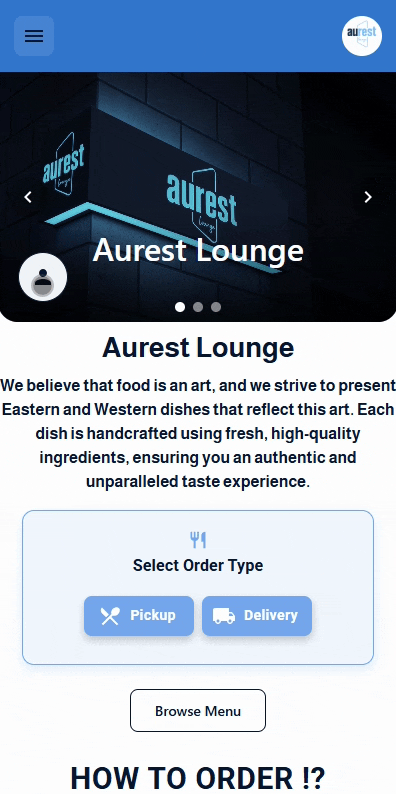
✨ Result
Once logged in, you will have a personalized account within the digital menu, making it easier to:
-
Save your details and view your balance.
-
Track both past and current orders.
-
Use your wallet and benefit from offers linked to your phone number.
-
Browse the menu and place orders quickly and conveniently.
 العربية
العربية